This guide will help you setup a working PSP dev enviroment and toolchain
(Windows ONLY).
STEP 1
--------
Download Cygwin Setup
here.
Once downloaded, extract the Archive to a location of your choice.
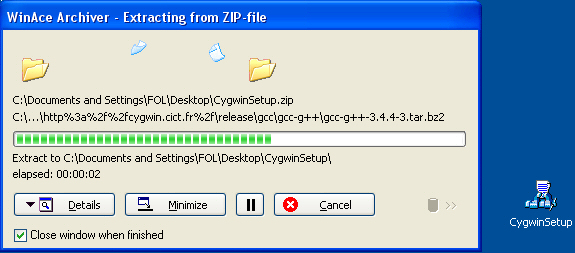
Once its extracted, navigate to the cygwin setup folder and double click the "setup" file.
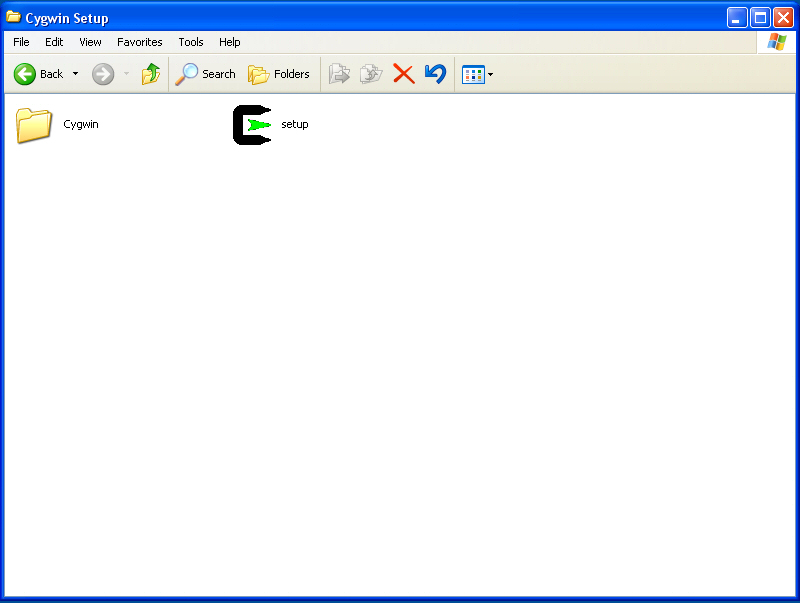
The installer will then start.
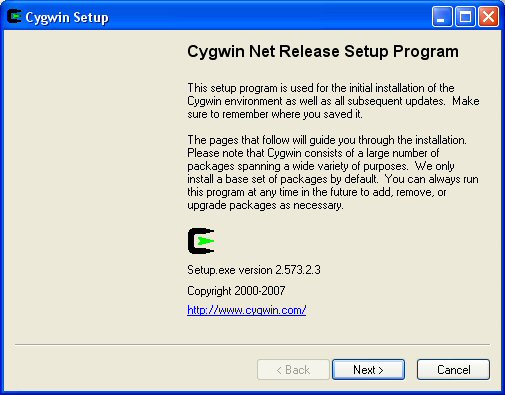
Click "Next"
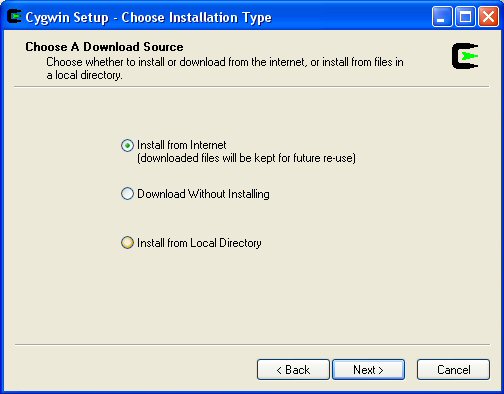
Select "Install from local directory", then click "Next"
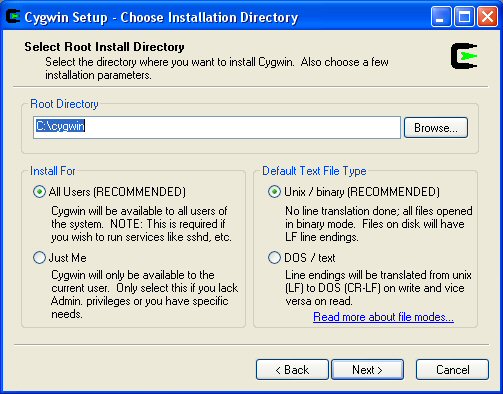
At this screen leave all the options as default and click "Next"
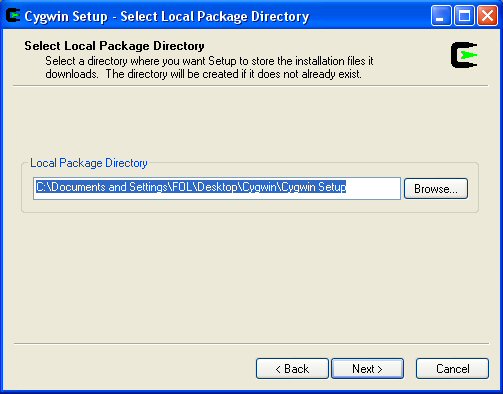
It should by default point to the install files as the setup file was launched from the same location.
If it does, simply point it to the dir you extracted the original cygwin setup archive.
Click "Next"

It will now display all the packages that will be installed. You dont need to select anything or alter anything as it knows what to install.
Click "Next"
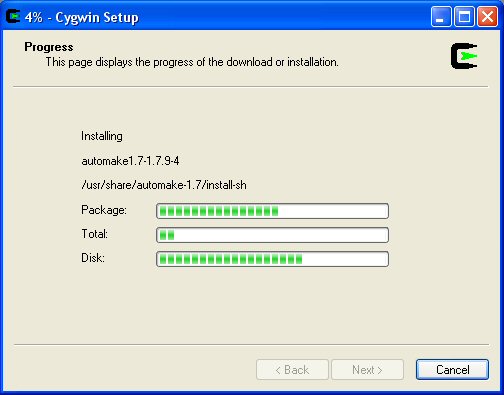
It will now install the compiler (Cygwin).
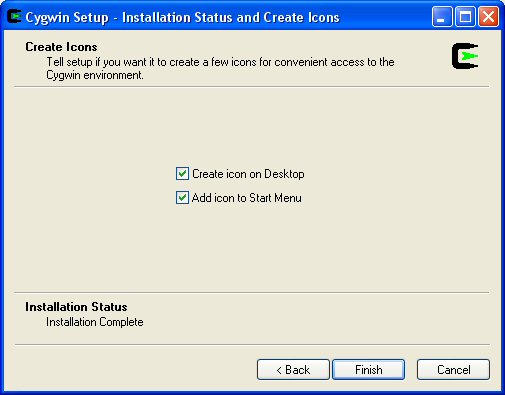
Once it has installed, it will ask if you want shortcuts. Leave them ticked and click "Finish"
Thats it for the compiler install.
Step 2
-------
Download Cygwin1.dll
hereThe reason for this step is simply cause the new cygwin1 dll file doesnt like psp toolchain. I dont know why, so this gets round that problem.Once downloaded, extract it. Now navigate to your extracted location. You will find a file called cygwin1.dll
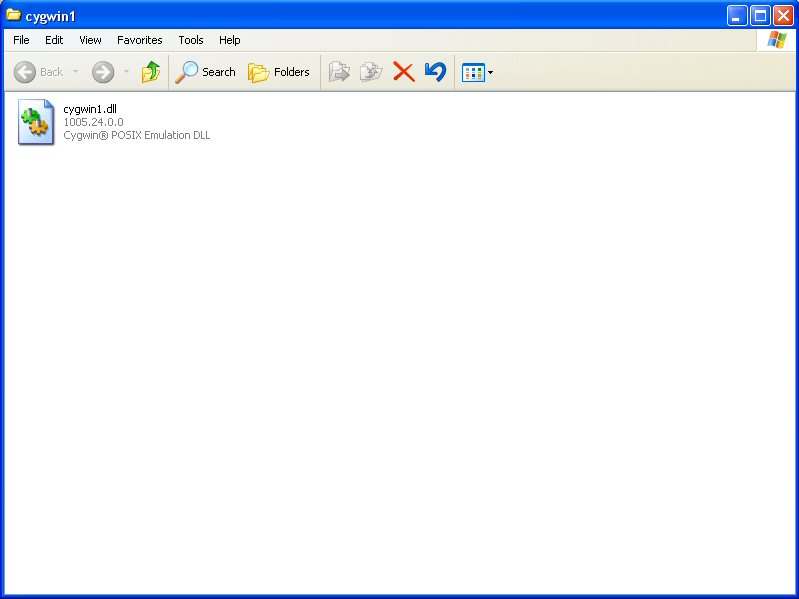
Now open a new window (i.e. navigate to cygwin install dir).
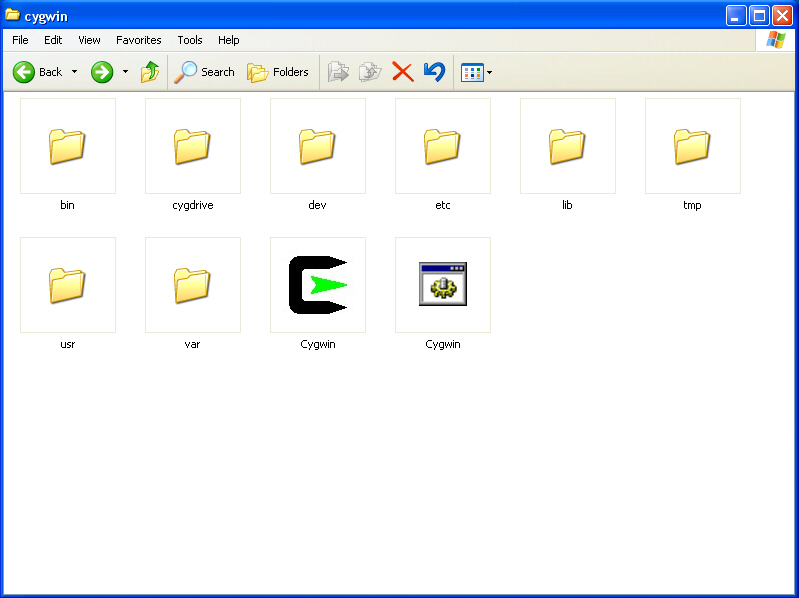
Open the "bin" folder. Rename Cygwin1.dll to Cygwin1.dllold
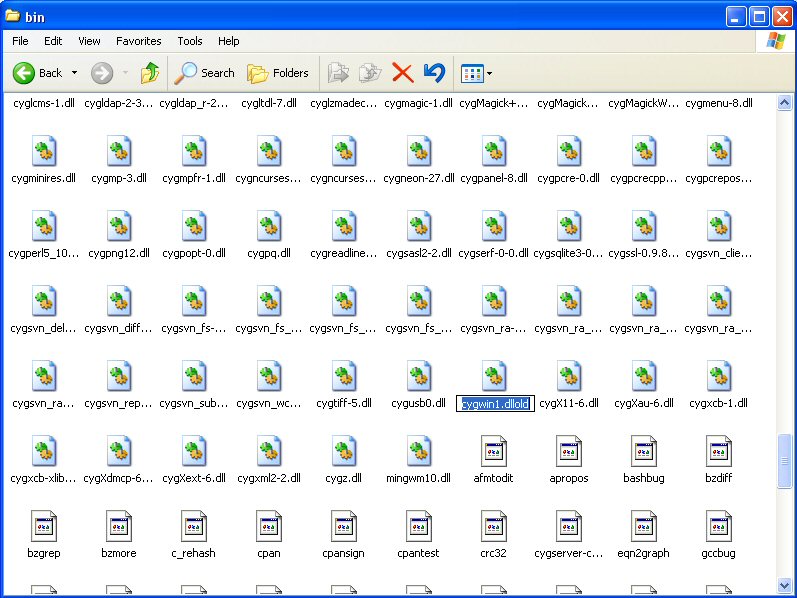
Now drag & drop the extracted Cygwin1.dll to the location of the renamed Cygwin1.dll
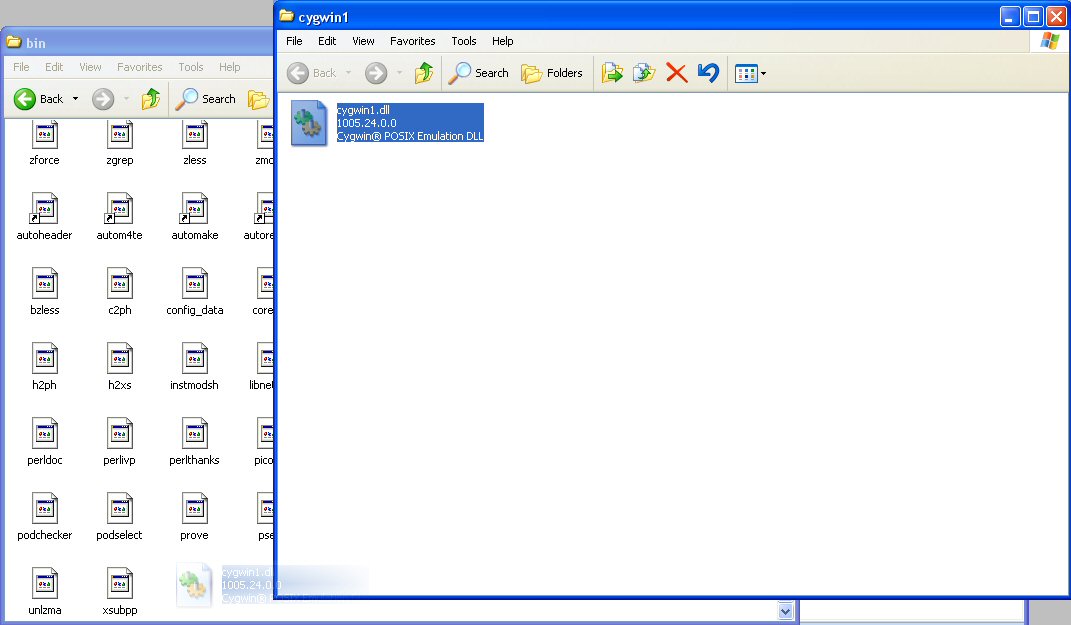
Step 3
-------
Download the PSPToolChain
here.
(Note:- This Toolchain is from last year. The reason for this is simple.
All Toolchains after were compiled without optimisations. This made anything compiled with it slow, it halved the speed of current PSPUAE).Once Downloaded, extract it. Now navigate to the extracted folder.

Now open a new window and navigate to "C:Cygwin/usr/local/" folder
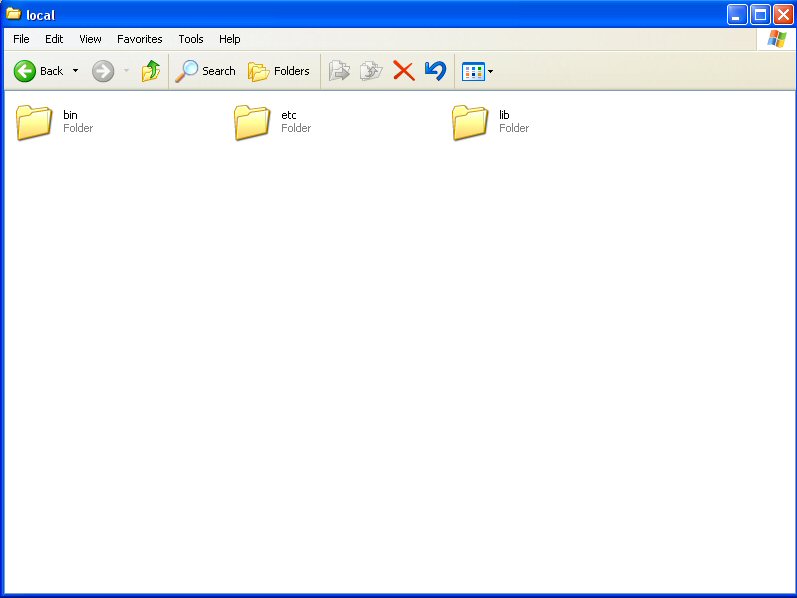
Now drag & drop "PSPDEV" folder from the extracted location to "local" folder
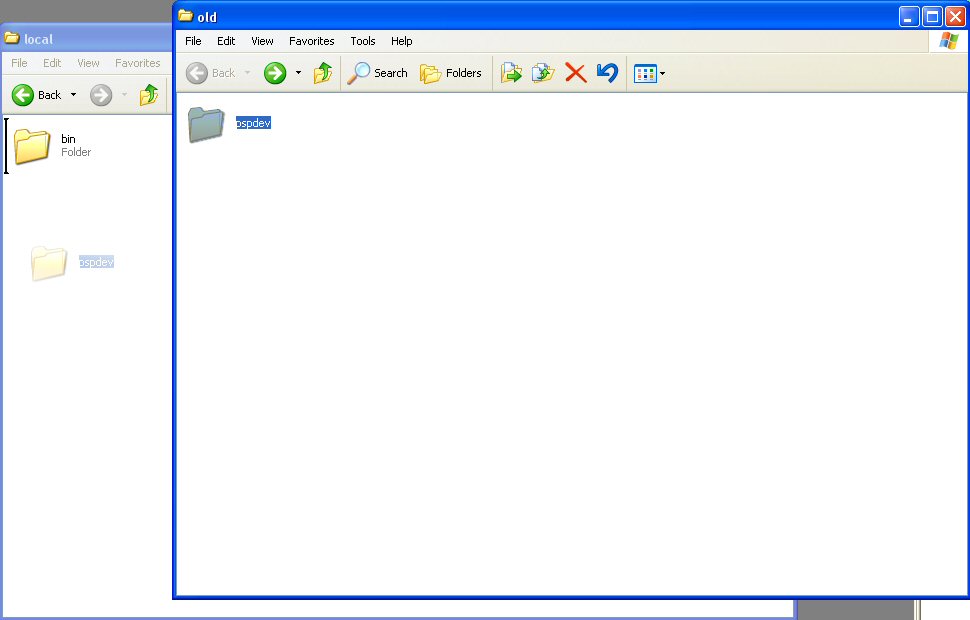
Step 4
-------
Navigate to "C:Cygwin" folder.
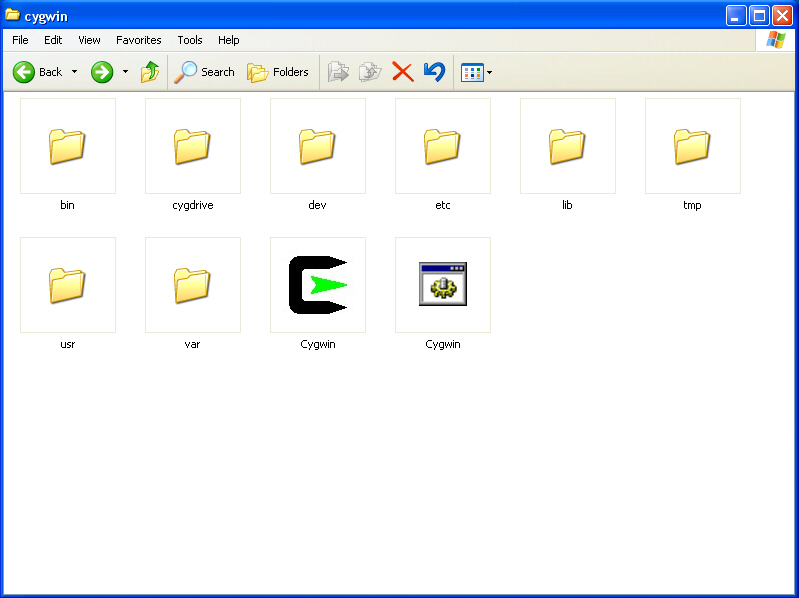
Now double click the "Cygwin" bat file (Icon with cog). It will now open the bash prompt and set up the compiler for the current windows user.

Close the window. Now right click "Cygwin.bat" file and select "Edit"
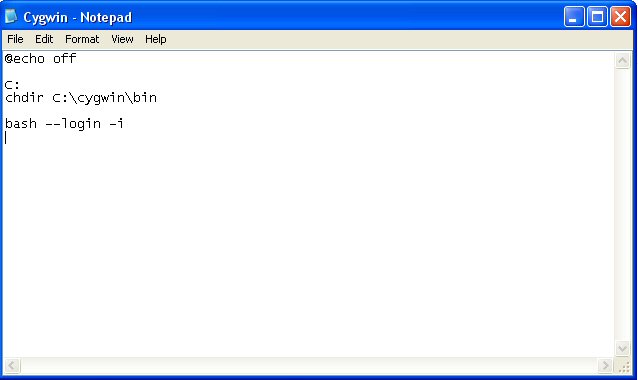
Copy and paste the following text;
set path=%path%;C:/cygwin/usr/local/pspdev/bin
set PSPSDK=C:/cygwin/usr/local/pspdev
The bat file should now look like this
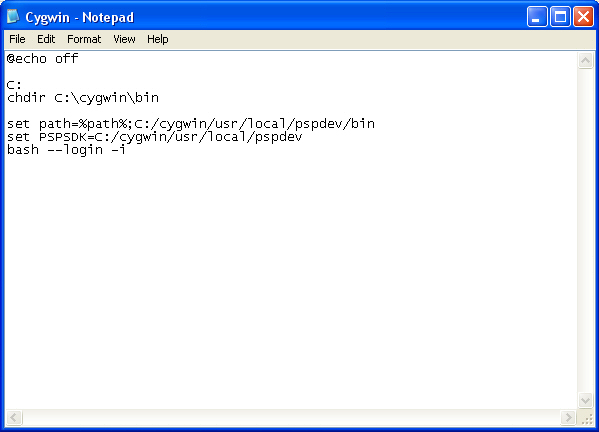
Now save the file and exit.
Now double click the "Cygwin.bat" file again. It will now launch the bash prompt.
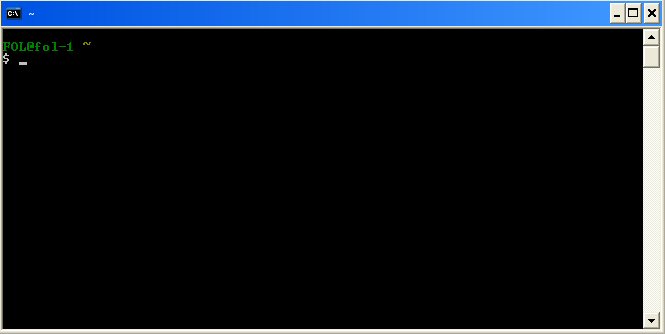
Now type "nano .bash_profile" (theres a space between nano and .)
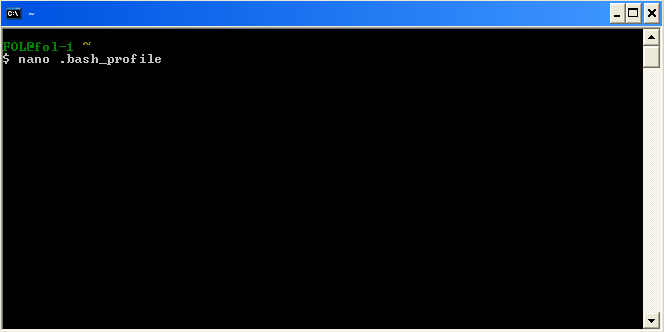
Press Enter
Goto the end of the bash_profile and add the following lines;
export PSPDEV=/usr/local/pspdev
export PATH=$PATH:$PSPDEV/bin
After adding the lines above your profile will look like this.
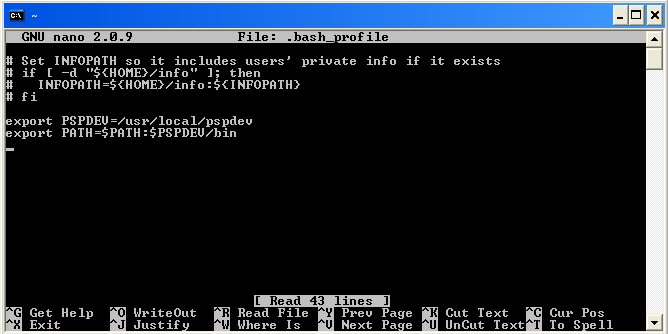
Save the file by pressing "Left CTRL and O". Then press "Enter", now press "Left CTRL and X" to exit nano editor.
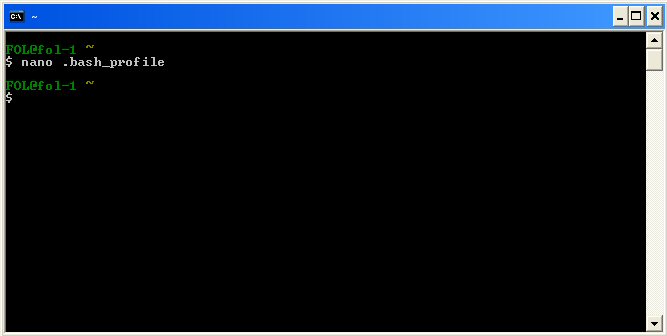
Step 5
-------
We should still be on the bash prompt. The final step is to create a "Projects" folder.
Type "mkdir Projects"
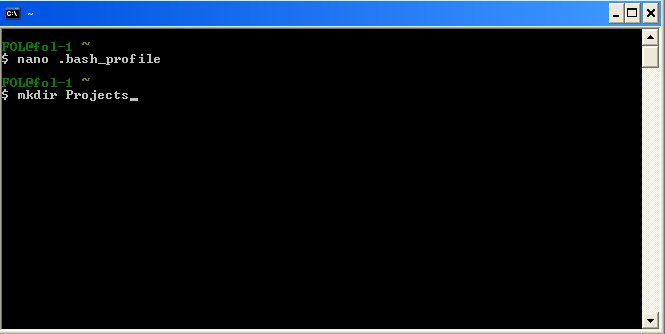
Then press "Enter"
You will now have a Projects folder to keep, you guessed it your source code, ready for compiling.
(Note:- The projects folder is located in the C:Cygwin/Home/(Your Windows User)/Projects/.
The Home folder is created when you first launch "cygwin.bat" file.Step 6
-------
Download any PSPUAE source code, extract it to the "Projects" folder of Cygwin.
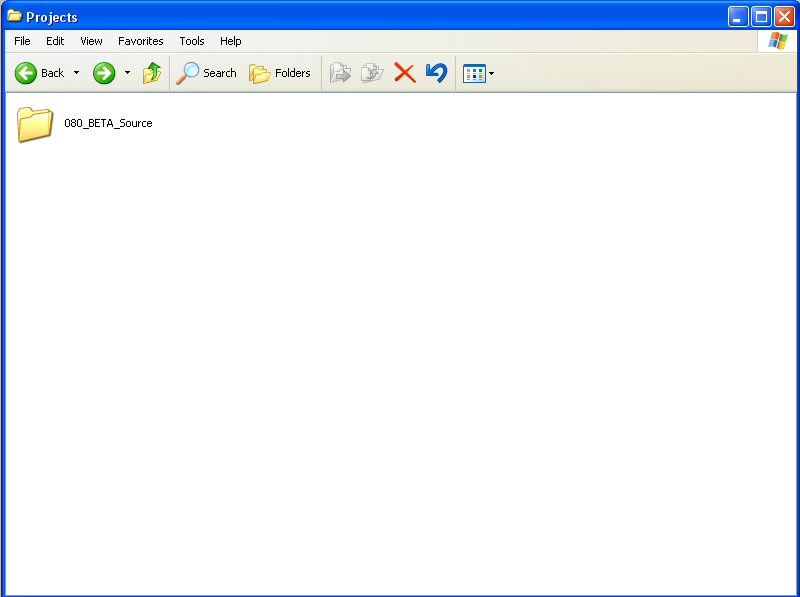
Now launch Cygwin (if not already launched), at the bash prompt, type;
cd Projects
Press enter
cd (source dir, i.e. pspuae_041)
Press enter
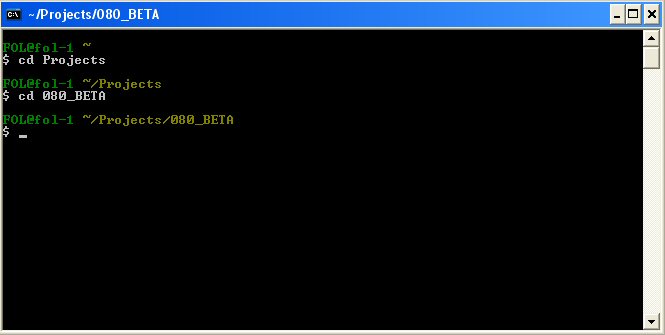
If you left the course dir intact, then you need to type;
cd src
press enter
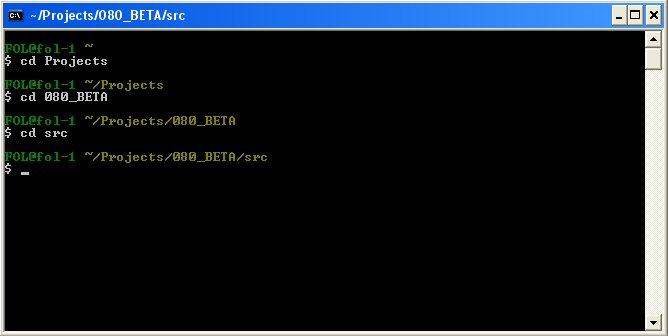
Now we can compile PSPUAE source.
Type ;
"make -j8 clean"
Press enter
This makes sure no old compiled code is left in the compile dir. So you can compile fresh.
Just so you know, "-j8" tells the compiler to do 8 operations at once, making it compile faster.Now type;
"make -j8"
Press enter
It will now start to compile PSPUAE.
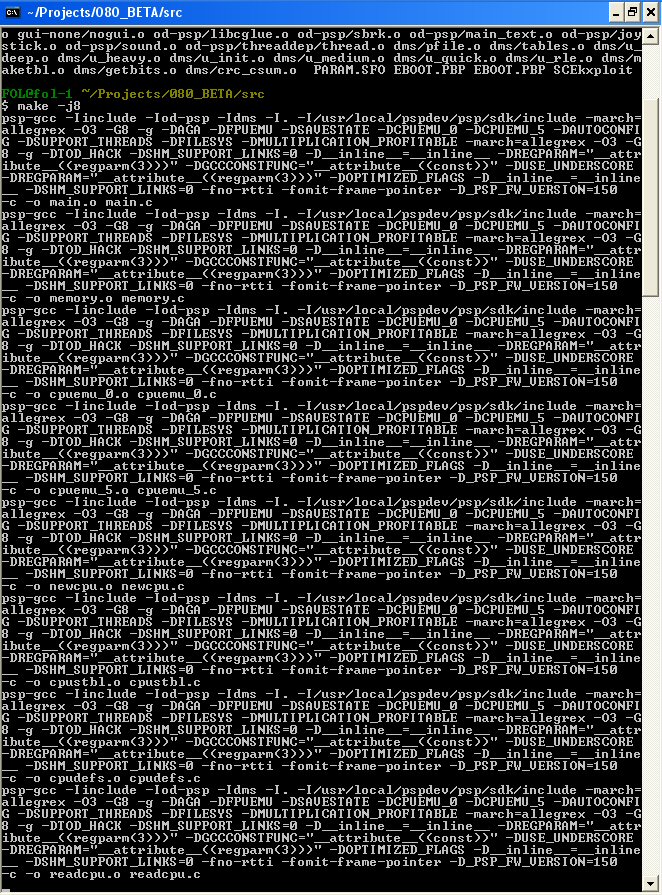
If your successful, you will get a screen like this
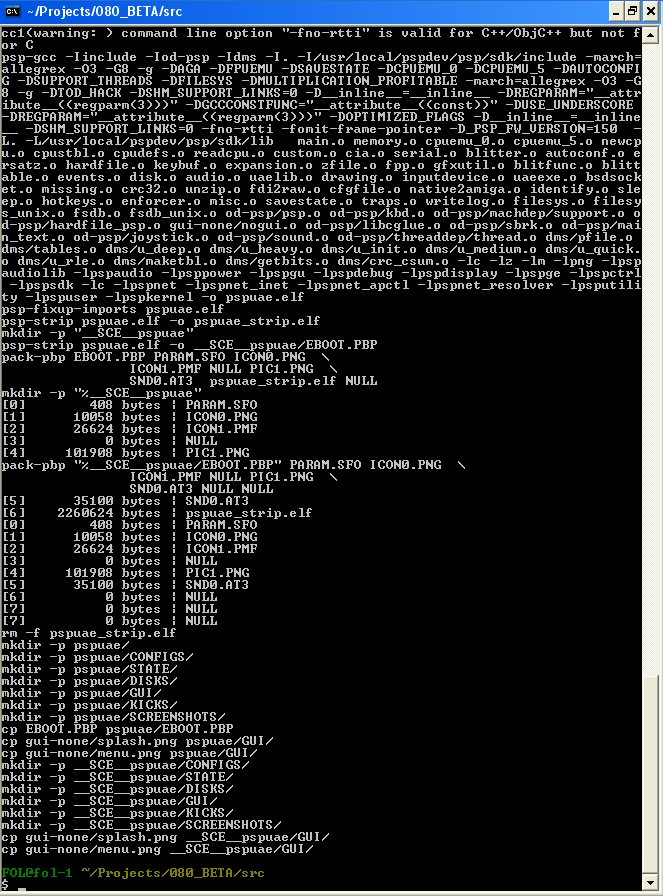
Thats it your done,

. Enjoy.
Any problems, post here and I will help you. Author
Topic: PSP Dev Enviroment Guide!!!!! (20-Sept-09) (Read 8555 times)
Author
Topic: PSP Dev Enviroment Guide!!!!! (20-Sept-09) (Read 8555 times)

