Creating UAE Config (Batch Mode only) Selecting the UAE Config manager from the main menu.
Selecting the UAE Config manager from the main menu.Once run, it seeks through the Games folder, and using the folder name as the game name, checks to see if a UAE config folder exists for it.
E.g, if it finds the folder "USB:Disks/Games/RainbowIslands/" , it will check for the existence of the files "USB:fs-uae/Configs/RainbowIslands.conf" .... if this does *not* exist, then the program will ask if you wish to create it, and then which template you wish to use for it. It performs the "<<game>>" substitution, and saves the .conf file.
This is then repeated until either you quit, or the end of the Games/ folder is reached!!
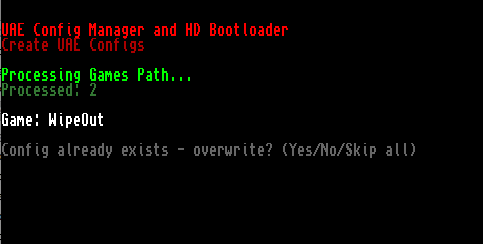 The existence of a previous config is found, and confirmation to continue requested.
The existence of a previous config is found, and confirmation to continue requested.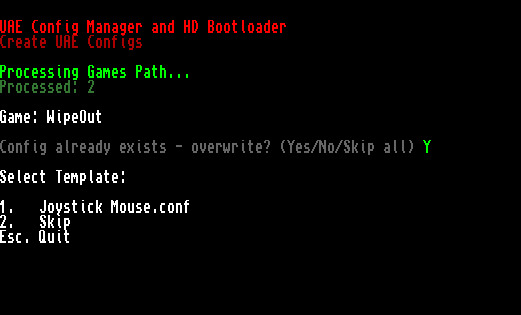 Listing the available UAE config(s) to selec from.
Listing the available UAE config(s) to selec from.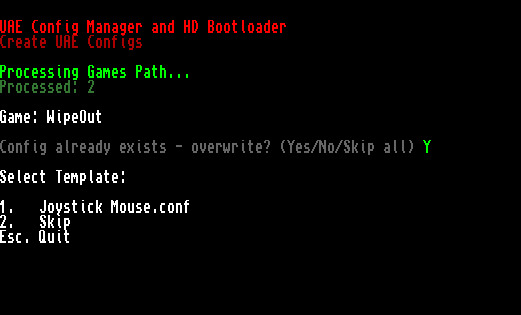 Selecting a Template Config for the game to use, and UAE Config creation.Creating individual BootScripts (Batch Mode and Single Game Mode)
Selecting a Template Config for the game to use, and UAE Config creation.Creating individual BootScripts (Batch Mode and Single Game Mode)The single-game mode is how the program performs when DH0: is still defined as out BootHD, but DH1: is defined as a drive labelled "GAME:" which points to an individual game folder.
e.g. DH1: / Game: may point to Disks/Games/RainbowIslands/
When Booted in this way, the program looks to DH1: for a file called 'BootScript'.
If a 'BootScript' is detected in DH1: , it uses that to load the game contained on DH0:. It it is not, it runs the special Boot program in 'single game' mode, and this mode only allows for the editing / creation of BootScripts and not UAE Configs.
A Bootscript is a single-line script telling the game how to run, either via WHDload with some standard settings, or using KGIconLoad on a .info file (more on this later).
When a BootScript is not found, and the program runs, you are presented with a list of the files contained in DH1: / Game: from which to define your BootScript.
You can also "force" the program to load and ignore loading of an existing BootScript (should you wish to delete it and create a new script) by holding the left-mouse button on initial startup.
The BootScript Editor is also available in Batch Mode, working in similar fashion to the UAE Config creator.
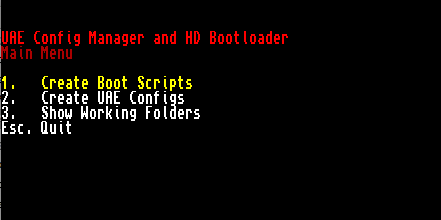 Selecting a the BootScript Editor in the main menu of Batch Mode.
Selecting a the BootScript Editor in the main menu of Batch Mode.When you ahve loaded the BootScript Editor, you are presented with a list of available files.
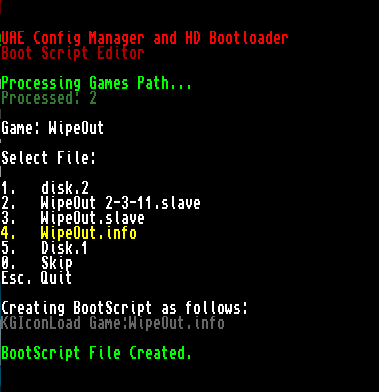 Viewing a Game's folder from the BootScript Editor, and creating a BootScript from a .info file.
Viewing a Game's folder from the BootScript Editor, and creating a BootScript from a .info file.You are offered the chance to select one of the files in the Game's directory, and this file is used as the 'parameter' in the BootScript which is created.
In most cases, if you select a file, it will create a script which reads:
EXECUTE FILENAMEHowever, if you select a .slave file for WHDLoad, it will use a set of pre-defined options and create a script such as:
WHDload PRELOAD QUITKEY=93 SLAVE=filename.slaveand lastly, (and i think, i most usefully) , if you select a .info file it will use KGIconLoad, to run the .info files pre-set tooltypes. This means, that if you are sharing your GAMES: folders with a setup which uses WorkBench, you will be able to share your ToolTypes set on any icon between the "single game" setup, and your WorkBench setup. This is particularly useful is used in conjuntion with WHDload, where tooltypes are often used to allow extra game-options, such as ButtonWaits, or Trainers.
Once a script has been created, the system will reset, and the BootScript will be run.
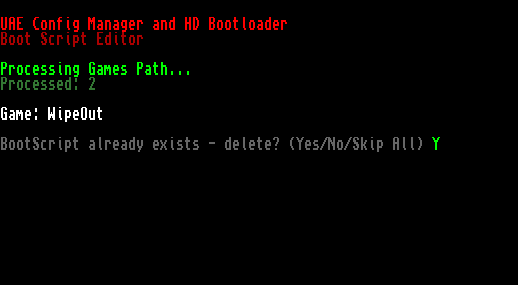 If a BootScript already exists, you are offer the chance to keep the existing file.
If a BootScript already exists, you are offer the chance to keep the existing file.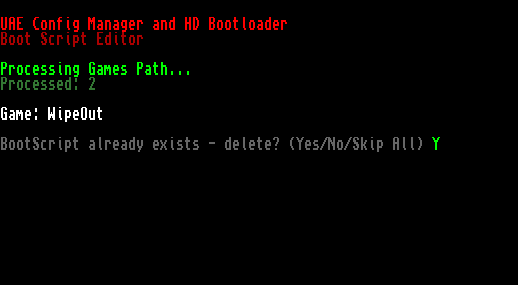 If a BootScript already exists, you are offer the chance to keep the existing file.
If a BootScript already exists, you are offer the chance to keep the existing file.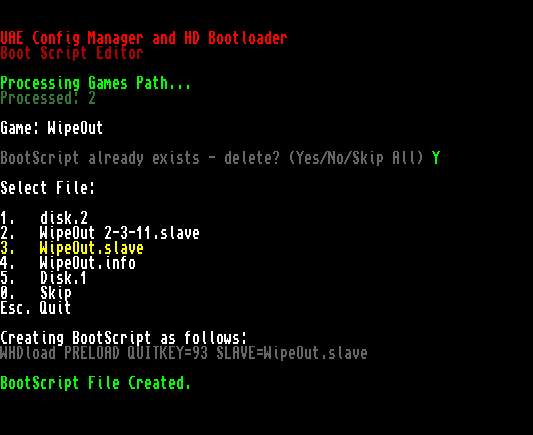 Creating a BootScript from a WHDLoad .slave file, with pre-set options
Creating a BootScript from a WHDLoad .slave file, with pre-set options 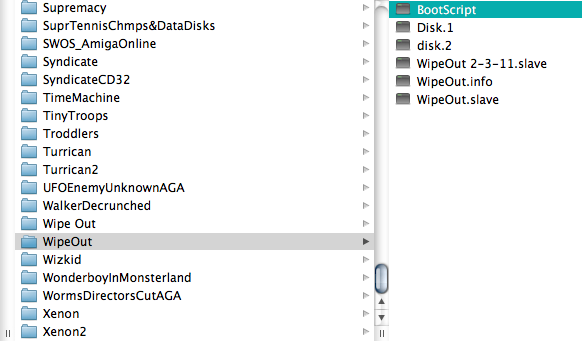 The BootScript created in the Game's folder (from the Host machine)
The BootScript created in the Game's folder (from the Host machine)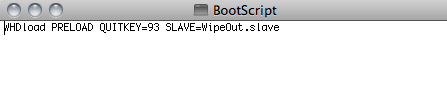 The BootScript file viewed in a text editor (shown from the Host machine)
The BootScript file viewed in a text editor (shown from the Host machine)
 Author
Topic: HD Boot-Manager Program (Read 7890 times)
Author
Topic: HD Boot-Manager Program (Read 7890 times)

